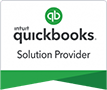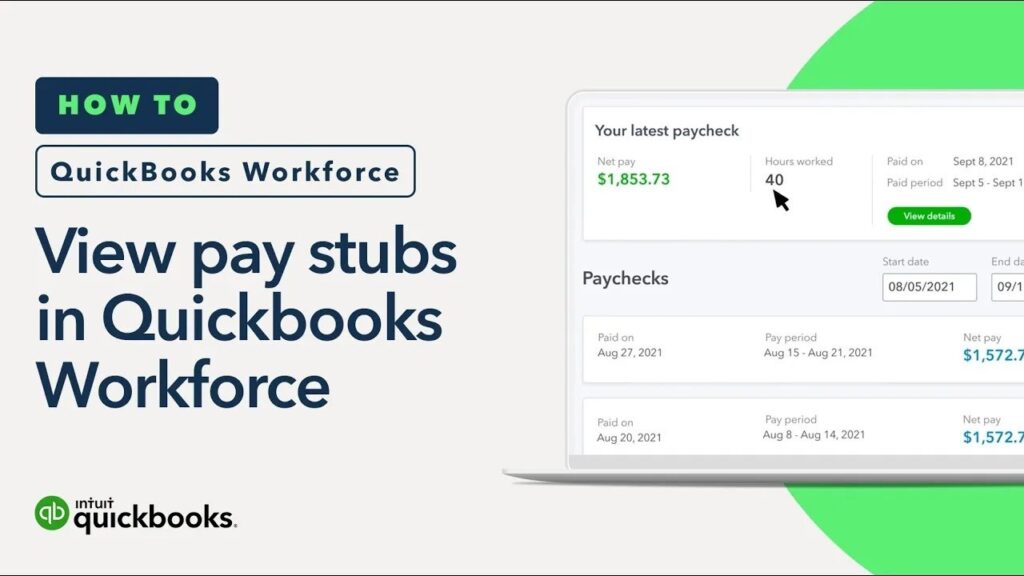QuickBooks’ workforce service makes it easy for employers to share payroll information with their employees online. By enabling QuickBooks Workforce, employees can control when and how they review her W-2 forms and payslips.
In this article to learn more about the Workforce online portal, how to quickly set up the service so your employees can use it
WHAT IS QUICKBOOKS WORKFORCE?
QuickBooks Workforce tools allow employees to view and print their W-2 forms and payslips online. Once the employer has set up the employee in her QuickBooks Workforce, the employee will be notified of the latest salary after the payroll runs. When Workforce integrates with your company’s existing payroll services, employees can view their payments online at any time.
QuickBooks Workforce gives the employee 24/7 access to payslips and all necessary tax information that was covered by Intuit’s ViewMyPaycheck service. Intuit has since migrated ViewMyCheck functionality to his Workforce service, but it retains the same functionality and remains functionally identical. Workforce, like ViewMyPaycheck, gives employees access to their payment history and W-2 once they sign up for Workforce or are invited by their employer to use the service.
Requirements to set up workforce for QuickBooks
- QuickBooks Paoll yrupdate to the latest release version is the foremost requirement.
- Make sure to have updated tax tables.
- You should ensure that during the process, you log in to QuickBooks as an administrator.
Steps: 1How you can invite your employees through QuickBooks Desktop Payroll to see and print their own pay stubs and W-2s online.
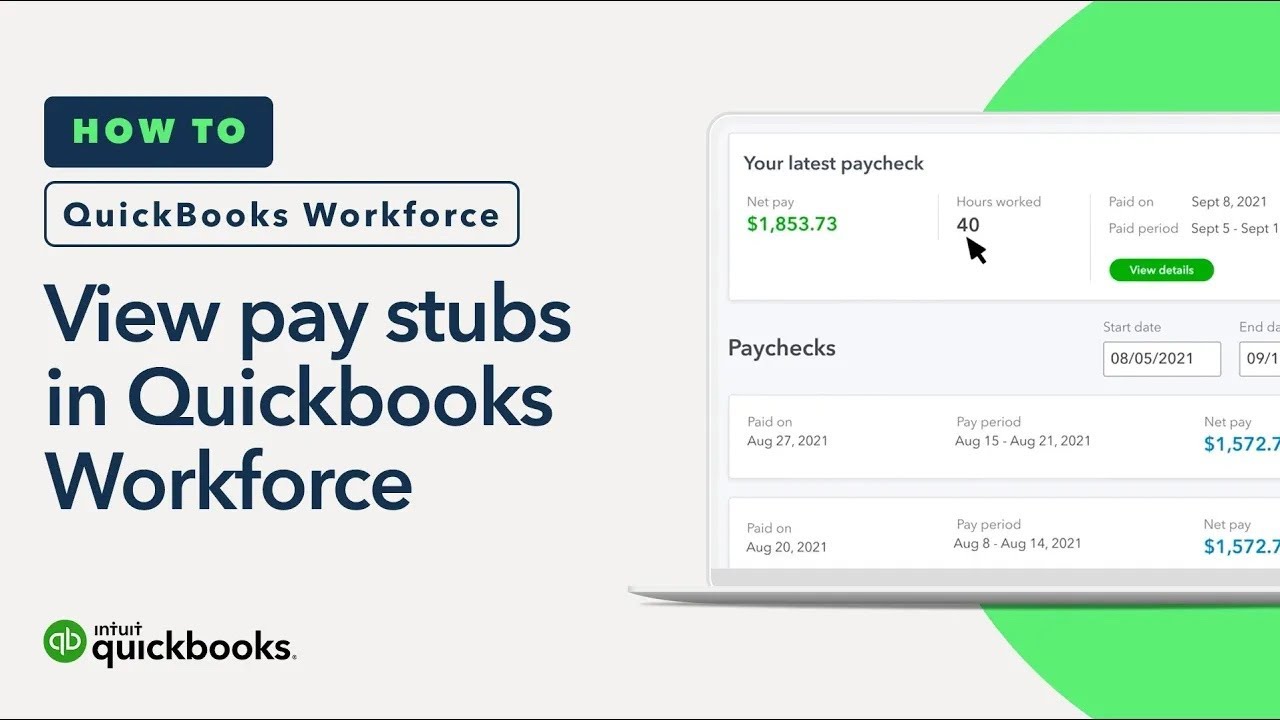
- Sign into QuickBooks Desktop as the QuickBooks Administrator.
- Select Employees, then Employee Center.
- Double-click your first employee you want to invite.
- From the Address and Contact tab, add their email address. Select Ok.
- Repeat steps 3-4 for all employees you want to invite.
- Select Employees, then Manage Payroll Cloud Services. If you don’t see Manage Payroll Cloud Services, update QuickBooks.
- From QuickBooks Workforce, turn the status On. Then select Invite Employees.
- Sign in with your Intuit Account. This should be the person who owns the QuickBooks Payroll license.
- Select the employees to add to Workforce
- Then add their email addresses.
- Select Send Invite. Once sent, you should see Invited in the Status column.
Steps :2Upload paychecks and W-2s
When the user runs payroll, it is important to upload the paycheck info to Intuit when asked. It should be noted that users need to upload the pay stubs. For uploading paycheck info after each payroll, you can carrythe steps below:
- In the QuickBooks Desktop company file, you need to create paychecks as it is done normally.
- Additionally, you need to ensure to tap on Send to Intuit on the confirmation and then next steps screen.
- Now, on the Send/receive data window, hit on Send. When asked, you need to Enter the payroll service PIN.
- The point to be noted here is that, if you ever forget to choose to Send to Intuit after creating paychecks, you can always visit the Employees and then choose to Send payroll data.
Note: Recommend selecting only current calendar year paychecks and uploading in batches of 100-200 paychecks at a time to prevent errors.
- Send payroll data
- In case this is your first time setting up the QuickBooks workforce, then you will have to upload Historical paychecks, for the employees to view their Pay Stubs issues prior to setting up the QuickBooks workforce.
Step :3 Your employee will receive an email with a link to set up and use QuickBooks Workforce to add their personal info (if you selected this option) and view their pay stubs and W-2s.
- Click on GET SETUP
- Create an Intuit Workforce Account.
Now you will be able to create their own Intuit account. This allows them to manage their own user ID, personal settings, and security info.
In case you opt for disk delivery
Under such a circumstance, the QuickBooks workforce is not available for disk delivery. You need to sign up to payroll for QuickBooks desktop to let the employees access their paychecks and W-2s online.