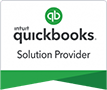QuickBooks Error H202 occurs when you attempt to access a company file stored on another system. This error could be due to several causes, such as an intermittent network connection problem or hosting configuration issues.
To resolve this problem, ping your server from each workstation displaying the error message. Doing this will help determine if there is an issue with either your server or network.
Causes
QuickBooks Error H202 may occur if you attempt to access a company file saved on another computer. This error typically occurs when your workstation is unable to connect to the server computer storing the company file.
The issue is likely caused by misconfigured hosting configuration settings. You should verify if the hosting computer has been set up as a server and connected to your network, as well as checking that its firewall permits communication between it and your workstations.
One of the best ways to resolve this problem is by running a scan on your network with QuickBooks tool hub’s network diagnostic tool. This will help identify which file is causing the error.
If this doesn’t solve the issue, you can modify your firewall so QuickBooks is allowed to use certain ports. This will enable QuickBooks to connect to company files stored on a server computer and prevent an error message from appearing when trying to open them.
Alternately, you can try moving the inaccessible files to another folder and see if that solves the issue. After successful relocation of the files in their new location, try opening them again.
Intuit regularly updates their software with patches that fix issues and compatibility problems. To guarantee optimal performance, ensure both QuickBooks Desktop and QuickBooks Database Manager have the latest patches installed.
If the problem persists, run the QuickBooks File Doctor Tool. This utility will scan through your company files and identify any issues that need attention. After it’s finished scanning, you can then repair them.
Symptoms
QuickBooks is an essential accounting program used by small and medium-sized businesses. Unfortunately, users sometimes experience errors while using the program which can be both frustrating and time consuming.
QuickBooks Error H202 can occur when a user attempts to switch the multi-user mode on their desktop or laptop computer. This error could be caused by various factors and you should try the methods listed below in order to resolve it.
To begin, make sure the multi-user access option is disabled on the computer hosting your company file. To do this, open QuickBooks Product Information window and click on the Hosting tab.
Furthermore, make sure the firewall on your server isn’t blocking communication between QuickBooks and other programs on the network. If this is the case, you may need to adjust its settings.
One way to fix this problem is by creating a new folder for your QuickBooks database and moving it there. This will let you access the files from a different path, potentially solving the problem.
Finally, you can use the QuickBooks File Doctor Tool to check if there is an issue with your company file. This is an efficient way of detecting damage or corruption to the file and can quickly resolve it.
If you can’t seem to find the answer to your query, consider reaching out to a QuickBooks Support Center. They have the expertise necessary to provide you with an optimal solution and guide you through troubleshooting steps as well as assist in retrieving your company file.
Solution 1: Turn Off the Multi-User Access Option

QuickBooks Error H202 may be caused by the Multi-User Access Option. In order to resolve this issue, disable this feature so that only one user can access your company file at a time.
To do this, open the Start menu and click on Network and Sharing Center. This should take you to advanced sharing settings where you can alter hosting settings as well as enable or disable Multi-User Access.
Once you’ve disabled Multi-User Access Option, check to see if your error still occurs. If so, try accessing your QuickBooks company file on another system to see if that works.
Another option for solving this problem is using QuickBooks File Doctor, available on Intuit’s website. This tool will analyze your company files to determine whether they are compatible with Multi-User Mode.
Once the file doctor has been run, you may need to alter Windows folder permissions. This is a straightforward fix that will get your QuickBooks back up and running quickly.
Before beginning this procedure, however, you must verify that your host system has Network Discovery and File and Printer Sharing enabled. To do this, open the start menu, click on Network and Sharing Center, and then adjust its Advanced sharing settings accordingly.
Additionally, ensure that you allow QuickBooks through the Windows Firewall to avoid any potential issues with Error H202 in QuickBooks.
Once you’ve followed these steps, hopefully you can open your company file in multi-user mode again. If not, we can move on to the next solution. Until then, however, I hope this has helped resolve your issue for now.
Solution 2: Run the QuickBooks File Doctor Tool
The QuickBooks File Doctor Tool is a program that can assist in the resolution of various errors. These include problems opening company files, corrupted company files, network errors and 6000 series error codes. Furthermore, it helps repair data and file corruptions as well.
This tool is compatible with all versions of QuickBooks 2016, including later releases. It works across all Windows systems and can be used on both desktops and servers alike.
However, you may encounter issues using the file doctor if your system has too many programs running in the background. This could prevent it from functioning correctly. In such cases, uninstall the program and reinstall it to resolve this issue.
Additionally, ensure your computer is running the correct version of QuickBooks Desktop software and that you possess admin credentials. Without these, you won’t be able to utilize the program properly.
Once you have these details, you can run the tool. It will scan through your company file and detect any issues.
If the problem persists, it will attempt to resolve it. If not, Auto Data Recovery can be utilized in order to retrieve your company file.
It may take some time, but once complete, you can continue using the software. After repair is complete, open your company file and begin entering transactions.
The QuickBooks File Doctor Tool is a fantastic solution to many issues. It’s user-friendly and packed with features, plus it can even diagnose and resolve network connectivity problems.
Solution 3: Reinstall the Software
The most reliable solution to QuickBooks Error H202 is to reinstall the Software. This can be accomplished by logging into a server and performing a soft reboot – whether it be Windows or Linux. But for this method to work properly, you must log into that server with administrator rights. Once installation is complete, open any company files required for access afterwards – this method being the simplest and most reliable solution available for resolving this problem.
You can ping the server to determine if connectivity issues are to blame for the error. To do this, type in both its IP address and computer name into Notepad using either Tab on your keyboard instead of Space bar to separate them.